👇 IMPORTANT NOTE:
Financial Freedom is in currently on hold until we can self-fund the project. Don't attempt to install it because you'll just see a blank screen. View the README for more information.
Install on Synology
Financial Freedom can run on Synology DSM 7.2+ using Docker Compose. This guide will walk you through the steps to get Financial Freedom up and running on your Synology NAS.
Prerequisites
- It is highly recommended that you upgrade to DSM 7.2+ before proceeding so you can utilize the Container Manager package that ships with DSM 7.2+.
Create a folder to store your Financial Freedom data
Open the File Station and create a new folder to store your Financial Freedom data. This folder will be mounted into the Financial Freedom container. It is recommended to put this on your fastest volume (SSD if available).
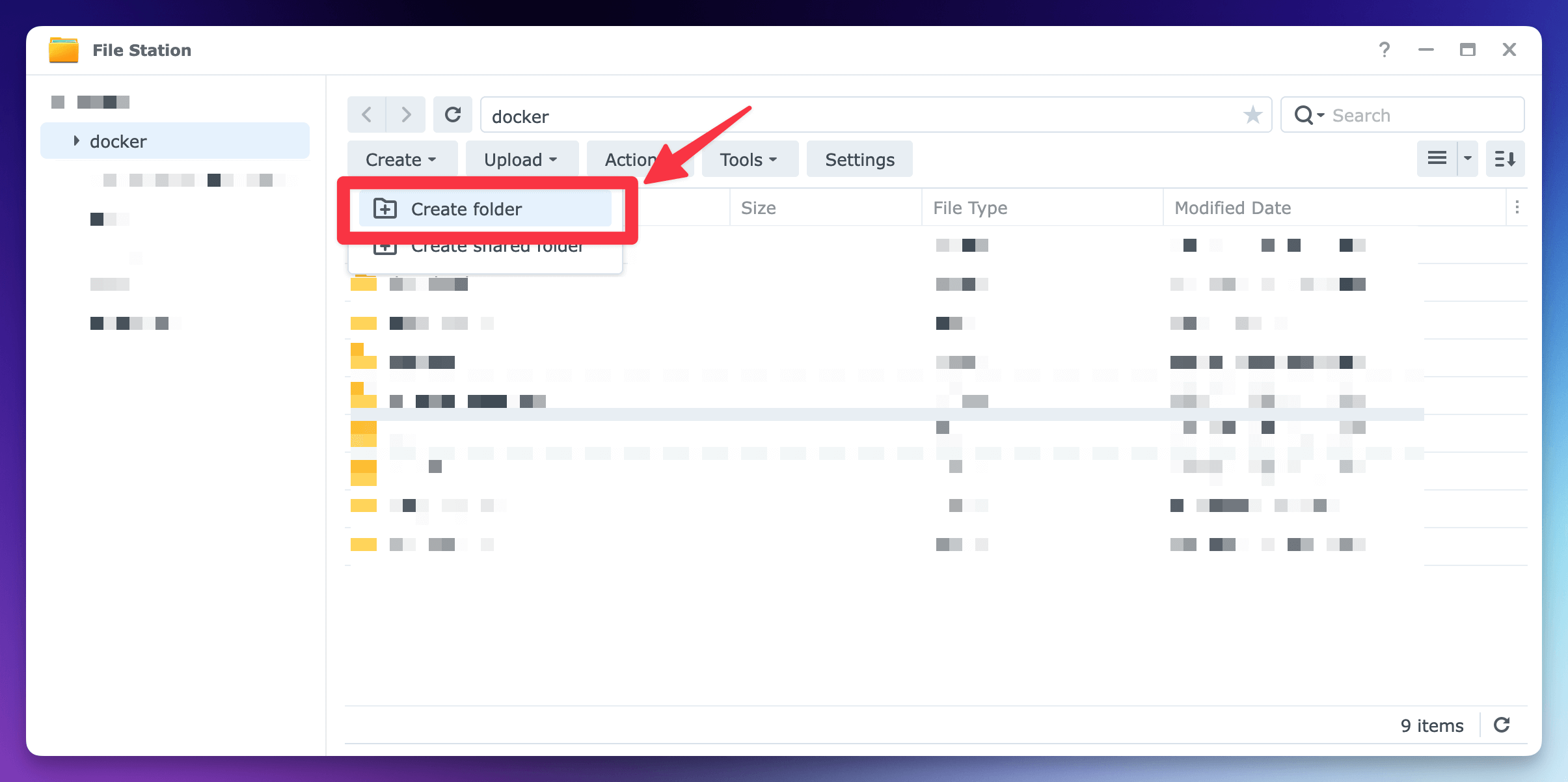
Prepare env file
Next, we need to create an .env.conf file to store our environment variables.
We use the .env.conf extension to make it easier so you can manage the file in File Station.
- Download the
.env.examplefile from the Financial Freedom repository. - Upload the modified file to the Financial Freedom folder you created in the previous step.
- Rename the file to
.env.conf(remove the.exampleextension). - You can open the file with the Text Editor package with Synology.
- Be sure to set the
APP_KEYvalue to a proper Laravel key value
In summary, your folder structure should look like this once you are done:
Folder Structure of `/docker/financial-freedom`
.
└── .env.conf
Install Container Manager
Open the Package Center and search for Container Manager. Click Install to install the package.
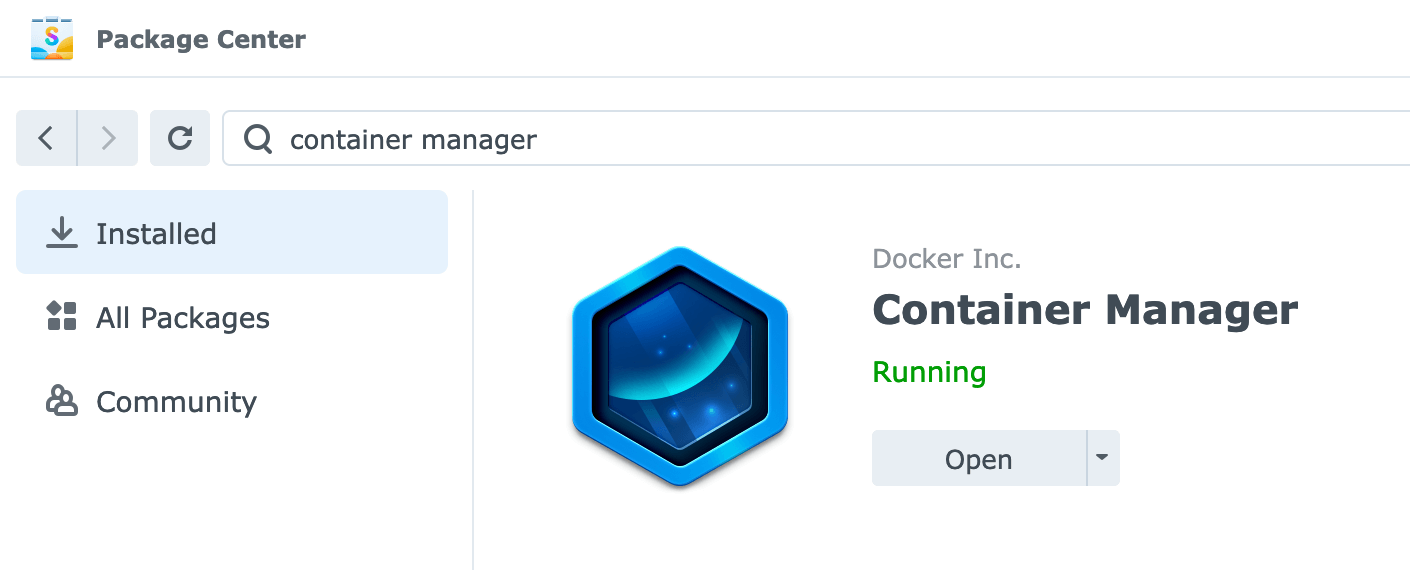
Create a New Project
Open the Container Manager and click Create under Projects to create a new project.
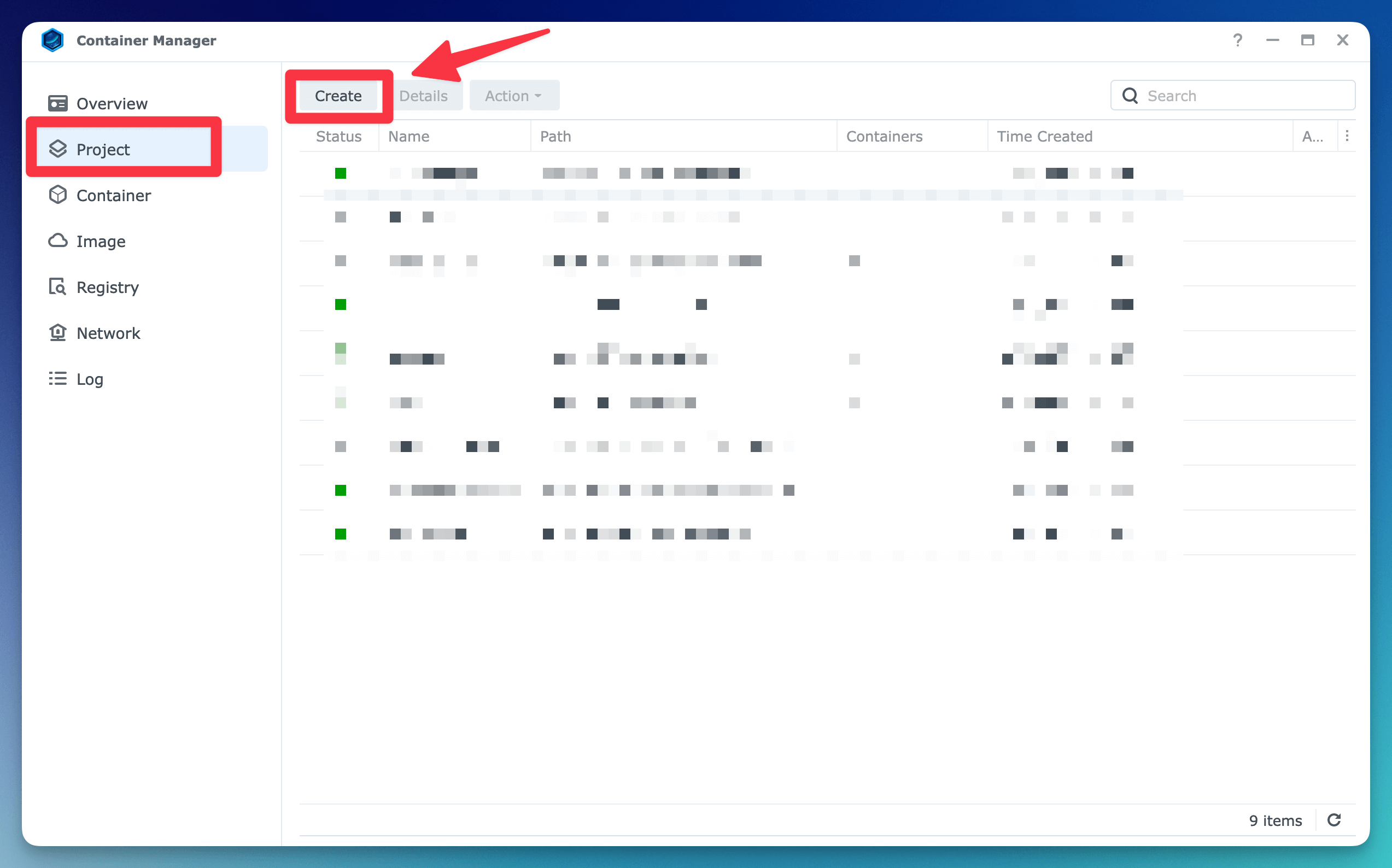
Set the following values:
- Project name:
financial-freedom - Path: Select the folder you created in the first step.
- Source:
Create docker-compose.yml
You can use this template for the docker-compose.yml file:
docker-compose.yml
version: '3.8'
services:
php:
image: serversideup/financial-freedom:latest
ports:
- 8080:80
- 8443:443
env_file:
- .env.conf
volumes:
- ./data/logs:/var/www/html/storage/logs
- ./data/sessions:/var/www/html/storage/framework/sessions
- ./data/database:/var/www/html/.infrastructure/volume_data/
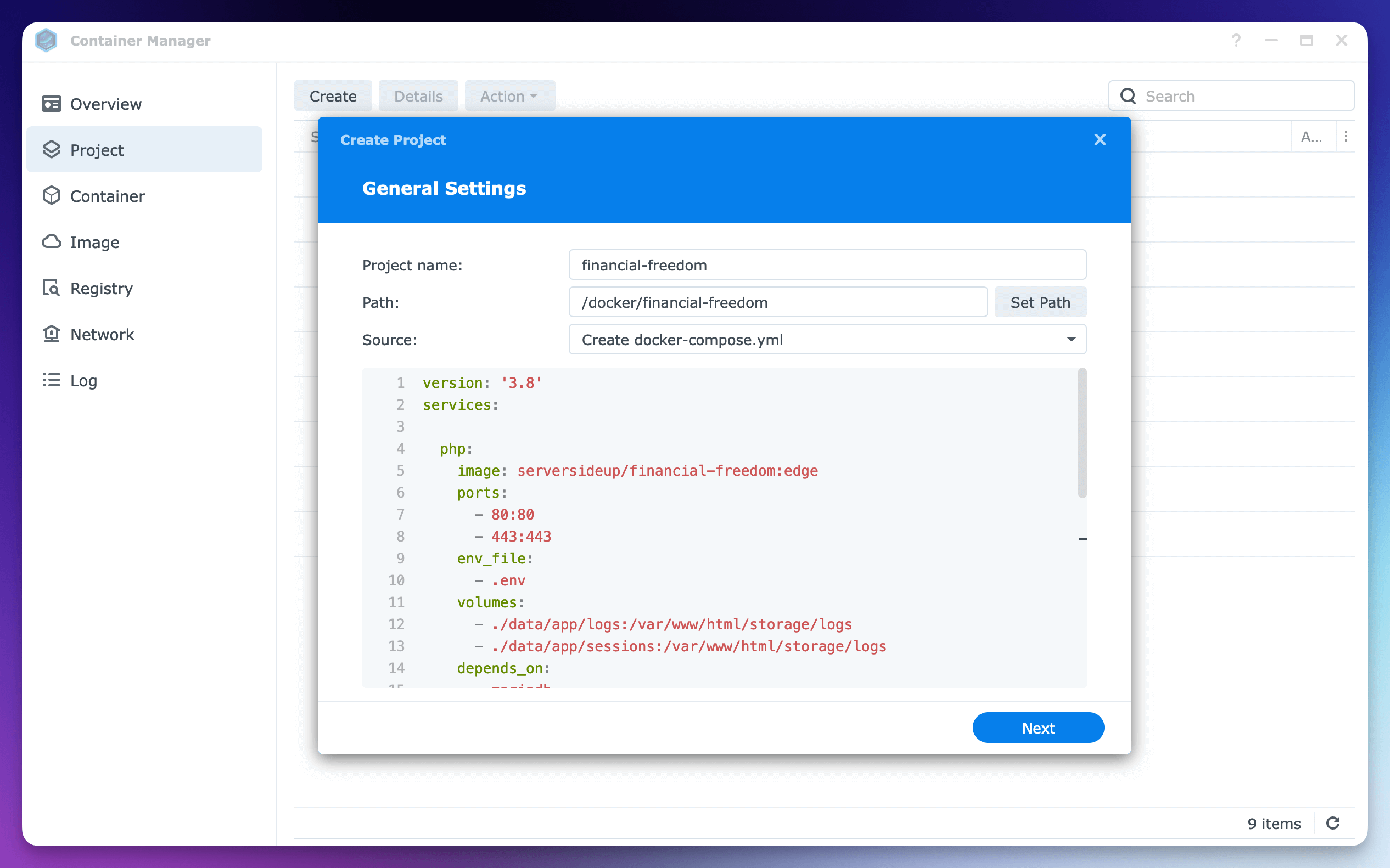
Press Next to continue and you do not have to enable the web portal via Web Station if Synology prompts you.
Accessing Financial Freedom
Once the project is created, you can access Financial Freedom by going to https://<your-synology-ip>:8443 in your browser.

